
Creating an eMail inChorus message is a simple three-step process. The sample scenario below provides an overview of this process. Each of the steps includes one or more references to the location of detailed procedures. You can also review the tutorial.
Presentations, Inc. wants to send a notice to all of their clients introducing one of their newest presentations. Their first step in creating a multimedia message with eMail inChorus is to enter the email addresses of their clients and a message subject line in the main window of eMail inChorus. Because they have already set up a distribution list in their email address book, all they need to do is select the list name after clicking the TO button on the eMail inChorus main window.
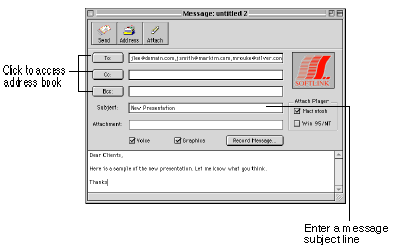
The next step for Presentations, Inc. is to prepare the graphical content for the Whiteboard. This includes preparing the materials to include in the message. For example, Presentations, Inc. wants to use a butterfly image on one of the Whiteboard pages, as shown in the illustration below.
They also use the import feature to add other pictures to several of the Whiteboard pages and the screen capture function in the Mac OS to add an image of a spreadsheet they have created in another application.
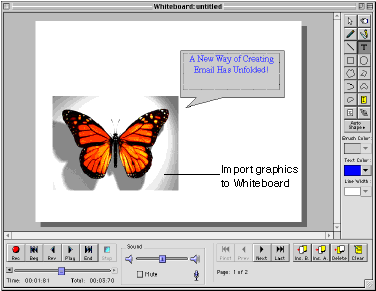
See the following topics for more information on working with graphics on the Whiteboard:
The last step for Presentations, Inc. is to click the record button to record their voice message, annotations, and animation effects. They use the other recording controls, such as the reverse button and the decrement and increment time buttons to review and edit the recording until they are satisfied with the message.
See the following topics to learn about working with the recording controls: